
Plans can shift unexpectedly, and you may need to adjust your flights. Thankfully, Trip.com makes it simple to modify your bookings. Here's a detailed guide to help you seamlessly update your travel itinerary.👇👇👇
Steps to Change Flights on the Trip.com App
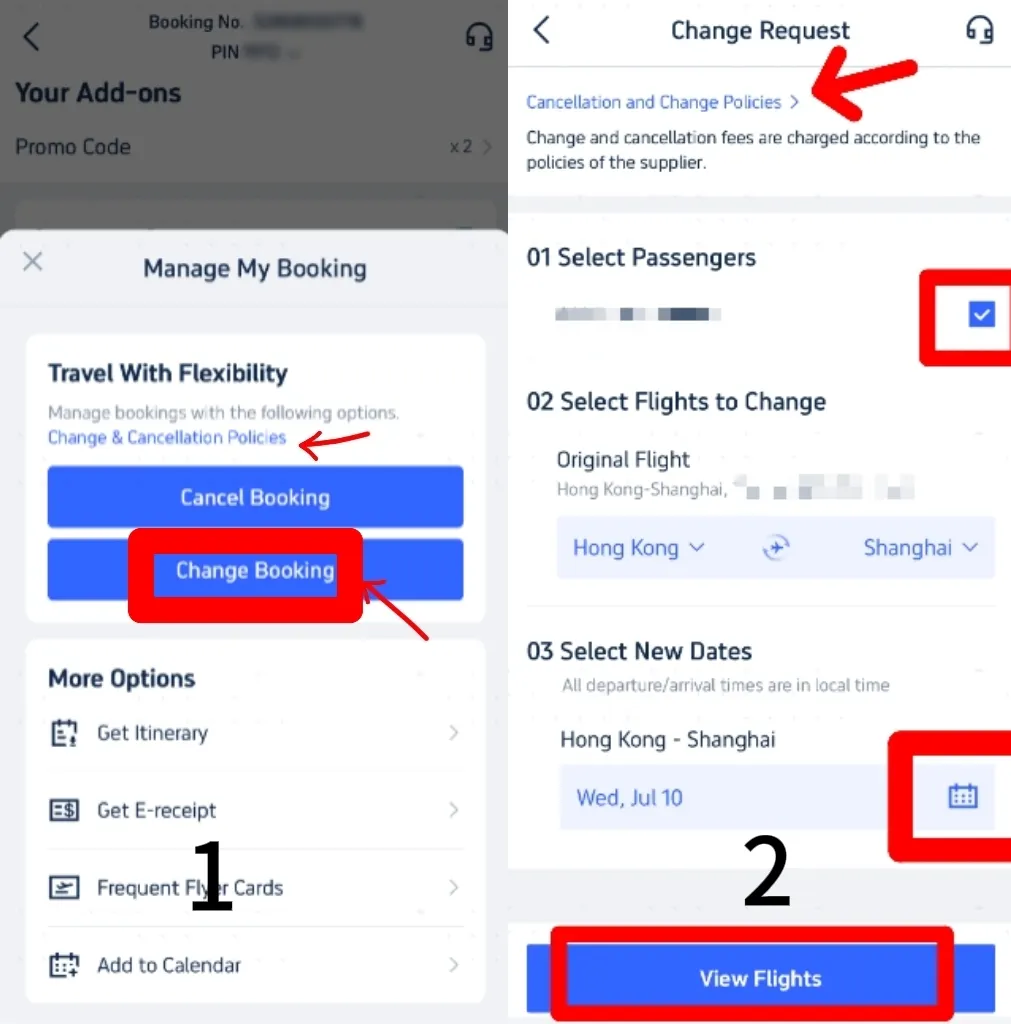
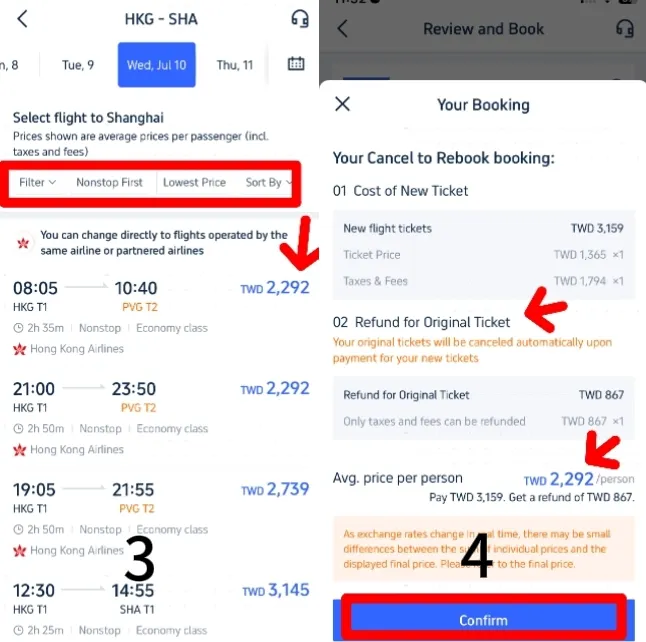
Step 1: Find Your Booking
- Access the Trip.com app and go to 'Manage My Booking' to find your current flight reservations.
Step 2: Change a Booking
- Review the change and cancellation policies specific to your flights.
- Click 'Change Booking' to access the change request page, where you can revisit these policies and proceed with adjustments.
Step 3: Select Passengers & Flight Dates
- Select the passengers whose flight details need to be updated or modified. Ensure you choose the correct individuals for whom the changes apply.
- Verify that you are altering the correct original flight, then choose new travel dates by clicking the calendar icon.
Step 4: Select New Flights
- After selecting new dates, tap 'Find Flights' to view a range of available flight options.
- Apply filters like 'Non-stop' or 'Lowest Price' to narrow down your search and select the flight that best suits your needs. Ensure that the new flight is operated by the same airline or its partner airlines for a smoother transition.
Step 5: Confirm Booking
- After selecting your flight, proceed to review your new booking details.
- Compare the refund amount available for your original ticket with the cost of the new flight. The final price will be adjusted based on this comparison, reflecting any differences between the original and new ticket prices.
Step 6: Complete Payment
- After carefully reviewing the price differences, confirm your selection and proceed to the payment process. Verify that all details are accurate before finalizing your transaction.
- After completing your payment, you will receive a confirmation for your updated booking. Be sure to carefully verify all details to ensure everything is accurate and as expected.
Steps to Change Flights on the Trip.com Website
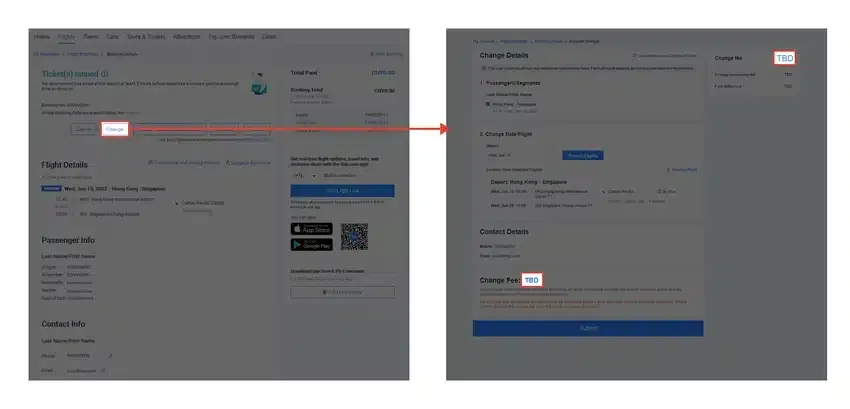
Step 1: Access Your Booking
- Go to the "My Bookings" section on the Trip.com website. Locate the specific booking you wish to modify and click on it to access the details and make changes.
Step 2: Initiate the Change
- Tap the "Change" button, then proceed to section 2, labelled "Change Date / Flight." Start searching for new flights that meet your requirements. For additional guidance, refer to the provided screenshot.
Step 3: Select Your New Flight
- Once you find a new flight that meets your needs, select it based on availability and your preferences. Follow the on-screen instructions to complete the process and finalize your flight change.
Step 4: Review and Confirm Change Fees
- Any applicable change fees will be listed in the "Change Fee" section within your flight booking details. This section will clearly show the costs associated with modifying your booking, allowing you to review them before proceeding.
Booking Flights on Trip.com
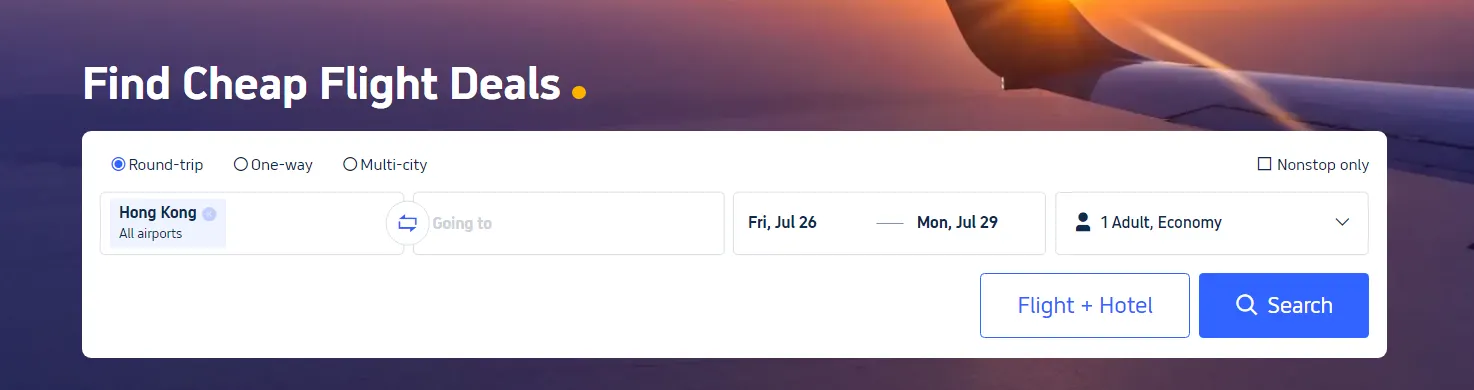
- Step 1: Download the App. Begin by downloading the Trip.com app from either the App Store or Google Play Store. The app frequently offers exclusive deals and discounts that may not be available on the website, providing you with additional savings opportunities.
- Step 2: Log in to Your Trip.com Account. Create a new account or log in to your existing Trip.com account to unlock exclusive member-only deals and start earning Trip Coins with each booking. This will enhance your travel experience with additional benefits and rewards.
- Step 3: Search for Flights. Input your travel details, including departure city, destination, travel dates, and the number of passengers. Then click ‘Search’ to view a list of available flights that match your criteria.
- Step 4: Apply Filters. Use filters to refine your search results. You can narrow down options by factors such as price, number of stops, airlines, flight duration, and more. This allows you to find the ideal flight that fits both your budget and personal preferences.
- Step 5: Sort by Price. Sort the search results by price to display the most affordable options at the top. Additionally, you can use the calendar view to identify which days offer the lowest fares, helping you find the best deals for your travel dates.
- Step 6: Check for Deals and Discounts. Keep an eye out for special deals and discounts. Trip.com frequently runs promotions and offers exclusive flight discounts on select routes or airlines, providing you with additional opportunities to save on your travel plans.
- Step 7: Set Fare Alerts. If your travel dates are flexible, take advantage of the fare alerts feature to track your desired price. Trip.com will notify you when fares drop, giving you a chance to book at the most favourable rate.
